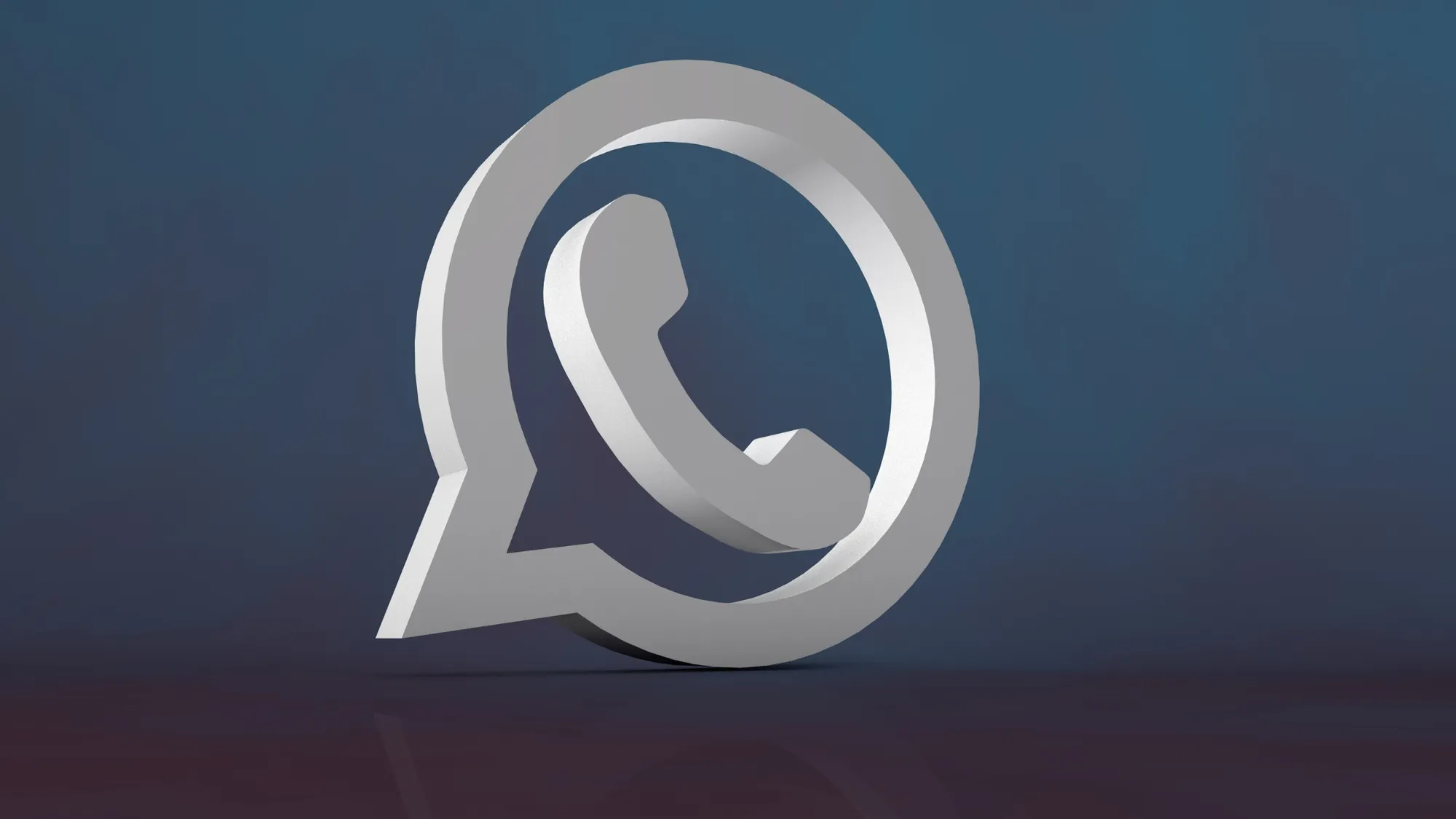Do you want to chat on WhatsApp without anyone knowing you’re online? Maybe you need some privacy from your nosy contacts or you just want to avoid unwanted messages. Whatever the reason, hiding your online status on WhatsApp is possible and easy to do.
In this article, I’ll show you how to hide your online status on WhatsApp in 5 simple steps. You’ll also learn how to hide your last seen status, which shows when you were last active on the app. By following these steps, you can chat on WhatsApp without revealing your online presence to anyone.
What is Online Status and Last Seen Status on WhatsApp?
Online status and last seen status are two features on WhatsApp that let other users know when you’re using the app and when you were last active on it.
Online status is a green dot that appears next to your name when you’re online. It means you have the app open and are ready to chat. Online status disappears when you close the app or switch to another app.
Last seen status is a timestamp that shows when you were last online on WhatsApp. It appears below your name in the chat window or in the contact info screen. Last seen status updates every time you open or close the app.
By default, both online status and last seen status are visible to everyone who has your phone number. However, you can change your privacy settings to hide them from some or all of your contacts.
How to Hide Your Online Status on WhatsApp
Hiding your online status on WhatsApp is easy and only takes a few taps. Here’s how to do it:
Step 1: Open WhatsApp and tap on Settings
Open WhatsApp on your phone and tap on the Settings icon at the bottom right corner.
Step 2: Go to Account > Privacy
Tap on Account and then tap on Privacy.
Step 3: Tap on Last Seen
Tap on Last Seen, which is the first option under Who Can See My Personal Info.
Step 4: Choose who can see your online status
You’ll see three options: Everyone, My Contacts, and Nobody. Choose who you want to see your online status and last seen status.
- If you choose Everyone, anyone who has your phone number can see when you’re online and when you were last online.
- If you choose My Contacts, only the people in your phone’s contact list can see your online status and last seen status.
- If you choose Nobody, no one can see your online status and last seen status.
Step 5: Confirm your choice
Tap on Done to confirm your choice. You’ll see a message that says “If you don’t share your Last Seen, you won’t be able to see other people’s Last Seen.” Tap OK to proceed.
That’s it! You’ve successfully hidden your online status on WhatsApp. Now you can chat on WhatsApp without anyone knowing you’re online.
Tips for Hiding Your Online Status on WhatsApp
Here are some tips to help you hide your online status on WhatsApp more effectively:
- Remember that hiding your online status also hides your last seen status. This means that if you choose Nobody, you won’t be able to see when other people were last online either.
- If you want to hide your online status from specific contacts, you can choose My Contacts Except… and select the contacts you want to exclude. This way, only the contacts you trust can see when you’re online and when you were last online.
- If you want to hide your online status temporarily, you can turn on Airplane Mode before opening WhatsApp. This will prevent WhatsApp from connecting to the internet and showing your online status. However, once you turn off Airplane Mode, WhatsApp will sync with the internet and update your online status.
- If you want to hide your online status permanently, you can delete WhatsApp from your phone and use a web browser or a desktop app instead. This way, no one can see when you’re using WhatsApp or when you were last using it.
Conclusion
Hiding your online status on WhatsApp is a simple way to protect your privacy and avoid unwanted messages. By following the steps in this article, you can chat on WhatsApp without anyone knowing you’re online.
If you found this article helpful, please share it with your friends and family who use WhatsApp. And if you have any questions or suggestions, please leave a comment below.