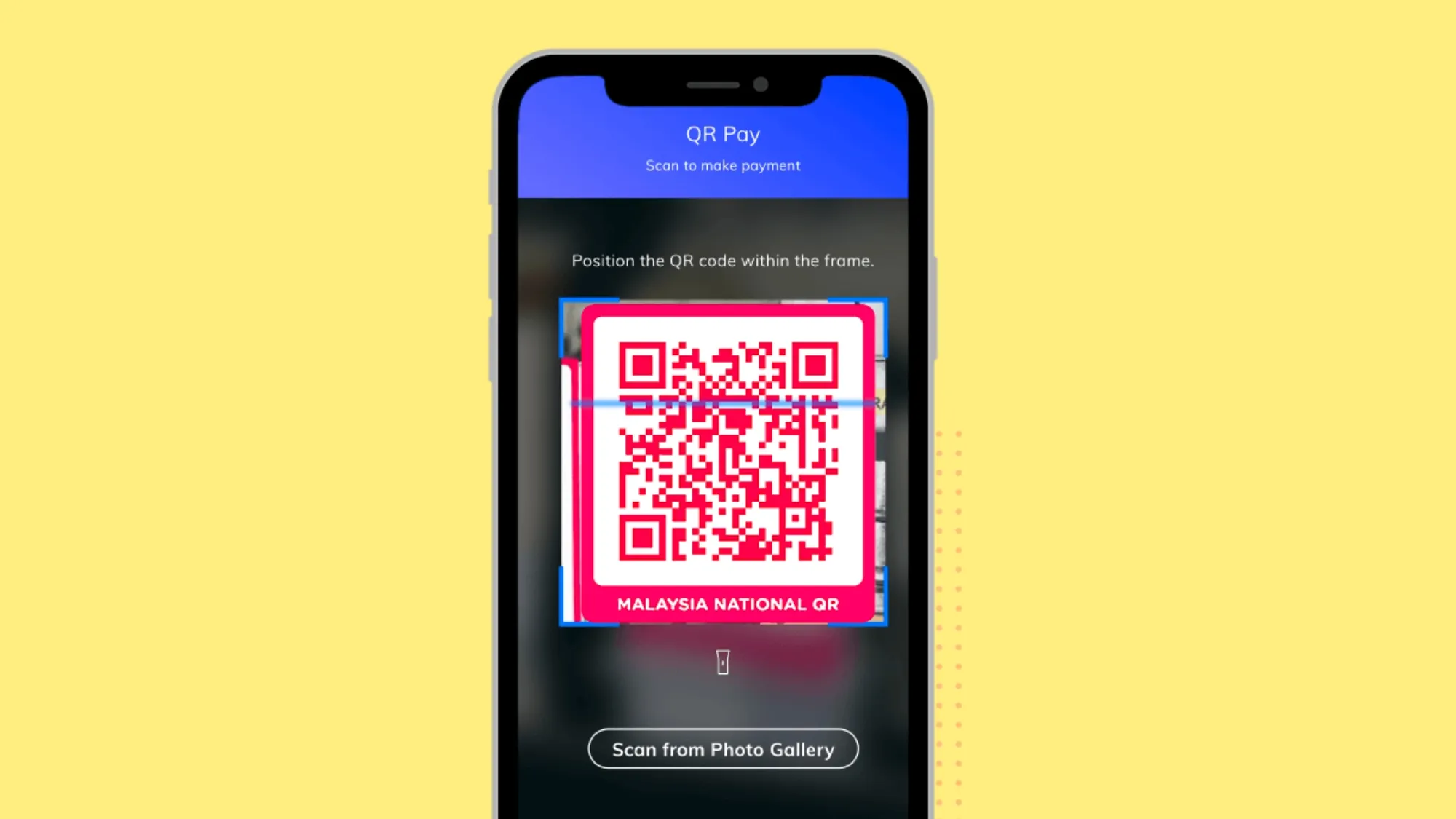QR Pay is a convenient and secure feature on the HLB Connect App that allows you to make payments by scanning or displaying QR codes. Whether you want to pay at participating merchants, transfer money to friends and family, or conduct cross-border payments with DuitNow QR or WeChat QR, QR Pay makes it easy. To get started and enjoy the benefits of QR Pay, follow these 5 simple steps to register and activate it on your HLB Connect App:
Step 1: Download and Log In to HLB Connect App
If you don’t have the HLB Connect App installed on your smartphone, you can download it for free from the App Store or Google Play Store. Once downloaded, open the app and log in using your existing username and password. If you don’t have an online banking account, you can register for one directly within the app.
Step 2: Access QR Pay
Upon logging in, you’ll find the QR Pay icon located at the bottom right corner of the home screen. Tap on this icon to access the QR Pay feature within the app.
Step 3: Select Your Default Account
Before you can start using QR Pay, you need to choose your default bank account for making and receiving payments. You can link any of your HLB current or savings accounts to QR Pay. To set your default account, tap on “Change Bank Account” and select the account you want to use.
Step 4: Set Your Transaction Limit
QR Pay allows you to set a transaction limit that aligns with your preferences and needs. This limit determines the maximum amount you can pay or receive in a single day using QR Pay. To set your transaction limit, go to “Settings” and enter your desired limit amount. The default limit is RM1,000 per day.
Step 5: Confirm Activation
Once you’ve chosen your default account and set your transaction limit, it’s time to confirm your activation of QR Pay. To do this, tap on “Activate Now” and provide your HLB Connect App password or use biometric authentication if available on your device. After successfully confirming, you’ll receive a confirmation message stating “You have successfully activated QR Pay.”
Congratulations! You’ve completed the registration and activation of QR Pay on the HLB Connect App. You can now begin using QR Pay to scan and display QR codes for making and receiving payments.
Bonus: How to Use QR Pay
Using QR Pay is straightforward. Here are some quick tips on how to use it effectively:
- To Make Payments via QR Pay: Tap on “Scan Code” within the app and scan the QR code presented by the recipient or merchant. Enter the payment amount and confirm the transaction by providing your password or using biometric authentication.
- To Receive Payments via QR Pay: Tap on “Receive Payment” and display your unique QR code to the payer. They can scan your code and proceed with the payment.
- Sharing Your QR Code: If you need to share your QR code with others, tap on “Share.” You can choose from various sharing options, including WhatsApp, SMS, email, or other messaging apps.
- Using QR Pay at Participating Merchants: Look for merchants that display the DuitNow QR or WeChat QR logos to make payments using QR Pay. You can also utilize QR Pay for cross-border payments to Singapore using DuitNow QR.
- Viewing Transaction History: To review your QR Pay transaction history, tap on “History” within the app. You can apply filters to sort transactions by date, status, or type.
QR Pay offers a convenient and secure way to manage your payments directly from your smartphone, eliminating the need for cash or physical cards. It’s a versatile tool that simplifies your financial transactions.
If you have any questions or require assistance regarding QR Pay, you can initiate a chat with the HLB Connect App support team or visit the official website at HLB Connect – QR Pay.
With these easy steps, you’re now ready to register and activate QR Pay on the HLB Connect App and start enjoying the benefits of hassle-free mobile payments. Happy scanning and paying!