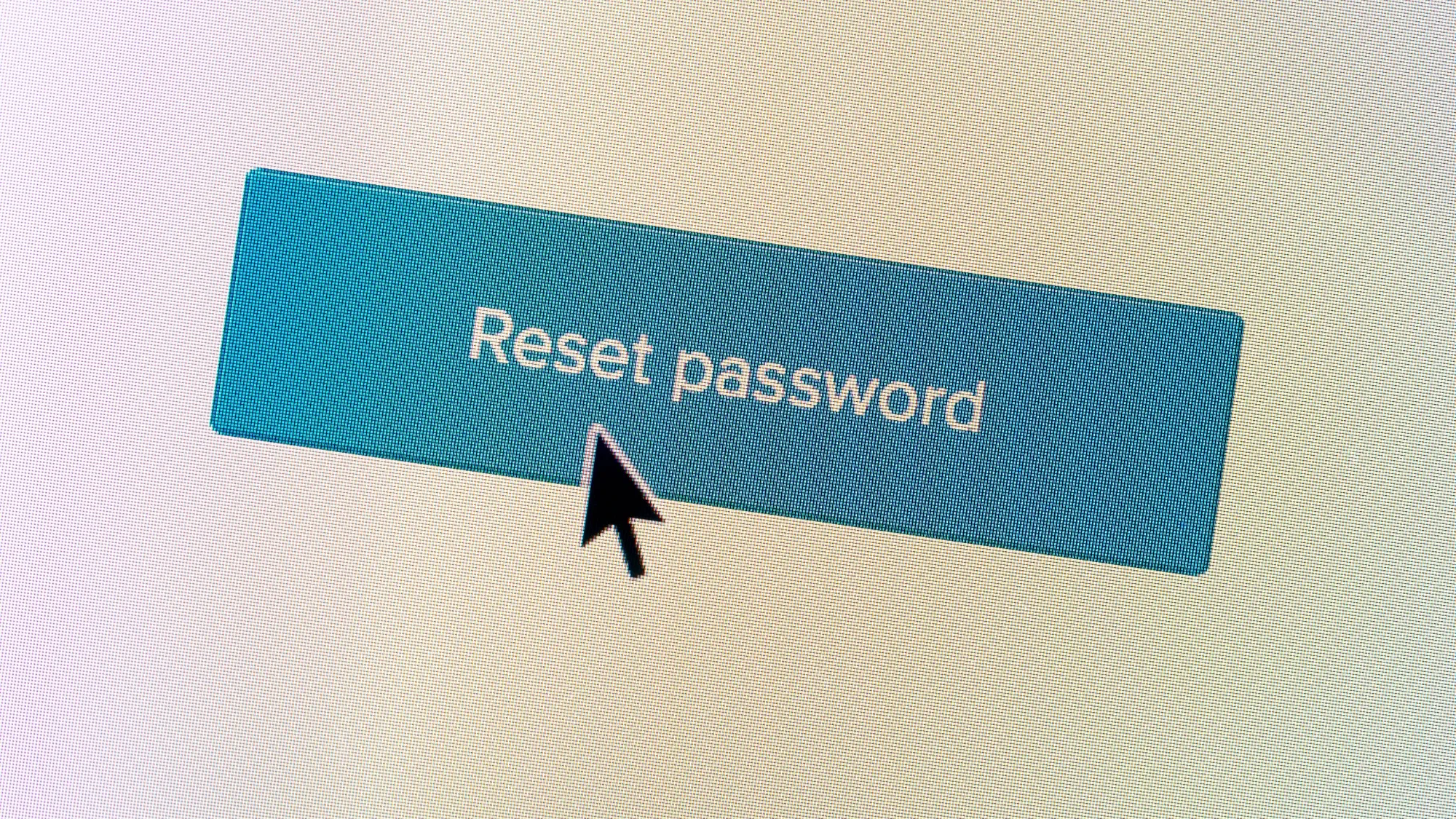If you’ve forgotten your password for the HLB Connect Mobile Banking App, don’t worry! You can easily and securely reset it using your registered email address. Just follow these three simple steps:
Step 1: Open the App and Tap “Forgot Password”
- Launch the HLB Connect Mobile Banking App on your device.
- On the login screen, you’ll see a “Forgot Password” link located below the password field. Tap on this link to begin the password reset process.
Step 2: Receive and Retrieve the Verification Code
- After tapping “Forgot Password,” you’ll be prompted to enter your username and the email address that is registered with your account.
- Once you’ve entered this information, tap the “Submit” button.Note: Ensure that the email address you provide is the same one associated with your HLB Connect Mobile Banking account.
- Check your email inbox for a message from HLB Connect. This email will contain a verification code needed to proceed with the password reset. If you don’t see the email in your inbox, please check your spam or junk folder, as sometimes emails may get filtered there.
Step 3: Enter the Verification Code and Set a New Password
- Return to the HLB Connect Mobile Banking App.
- Enter the verification code you received via email into the field provided within the app.
- After entering the verification code, tap the “Verify” button.
- You will now have the opportunity to create a new password for your HLB Connect Mobile Banking account. Make sure to choose a strong and secure password.
- Once you’ve entered and confirmed your new password, tap “Confirm” or “Submit” to save the changes.
That’s it! You’ve successfully reset your password for the HLB Connect Mobile Banking App. You can now log in using your new password and access all the features and services offered by the app.
If you need further assistance or have any questions, you can visit the HLB Connect Online Banking and Mobile Banking App page or contact the Customer Service Centre at +603-76268899 for additional support.