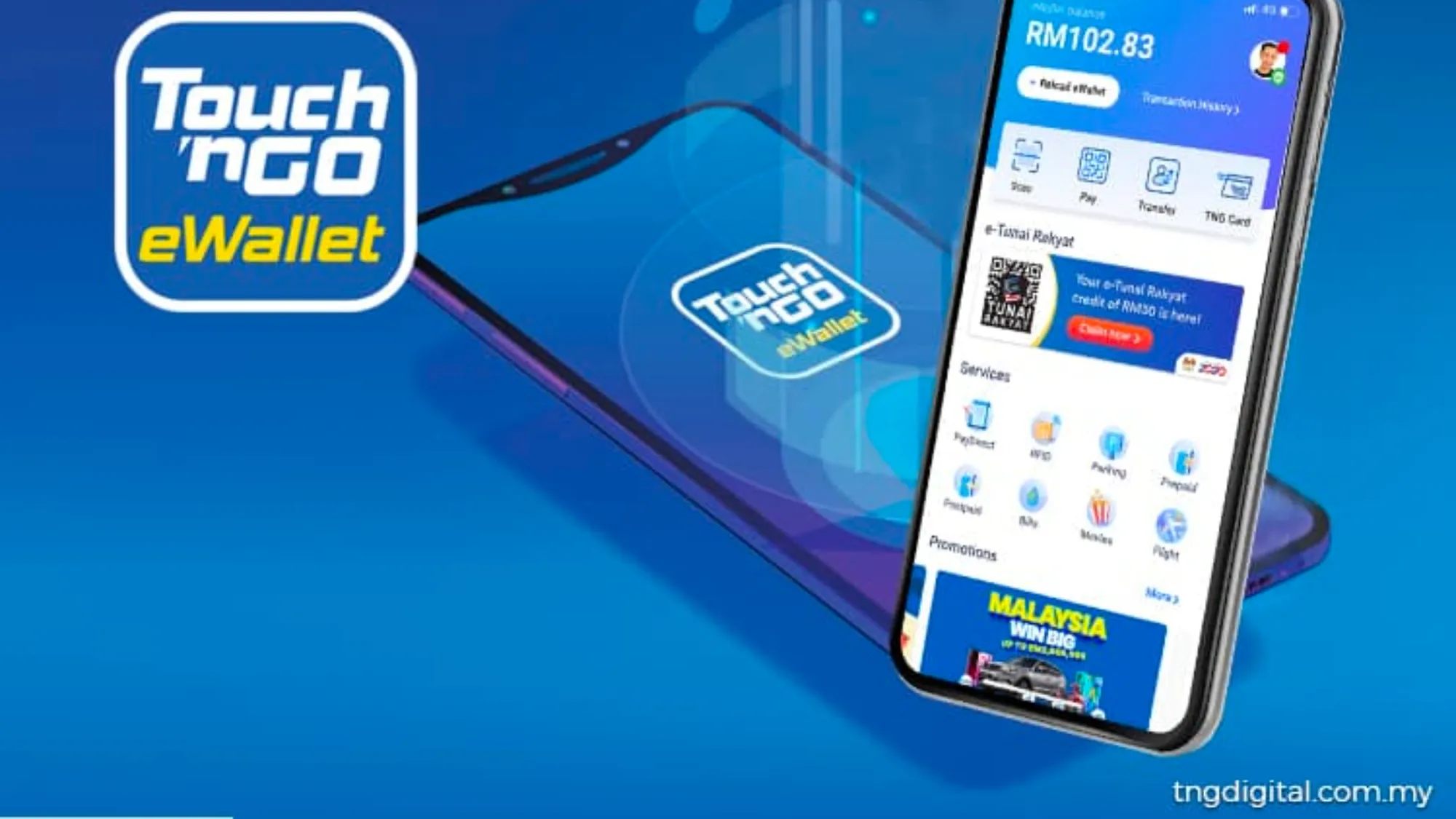If you are a Malaysian who uses TouchNGo eWallet to pay for tolls, parking, groceries, and more, you might want to know how to top up your eWallet balance without hassle. One of the easiest and fastest ways to do that is by using Maybank online banking. In this blog post, I will show you how to top up your TouchNGo eWallet with Maybank online banking in 3 easy steps.
What is TouchNGo eWallet?
TouchNGo eWallet is a mobile app that allows you to store money digitally and use it to pay for various services and products in Malaysia. You can link your physical TouchNGo card to your eWallet and use it to pay for tolls, public transport, parking, and more. You can also use your eWallet to pay for online shopping, food delivery, bill payments, and other transactions.
TouchNGo eWallet is convenient, secure, and rewarding. You can enjoy cashback, discounts, and rewards when you use your eWallet to pay for your purchases. You can also track your spending history and manage your budget easily with the app.
Why use Maybank online banking to top up your TouchNGo eWallet?
Maybank online banking is one of the most popular and trusted online banking platforms in Malaysia. You can access it through the Maybank2u website or the MAE app on your smartphone. You can use Maybank online banking to perform various banking transactions such as checking your account balance, transferring money, paying bills, and more.
One of the benefits of using Maybank online banking to top up your TouchNGo eWallet is that you don’t need to go to an ATM or a physical outlet to reload your eWallet. You can do it anytime and anywhere with your internet connection and your Maybank account. You can also choose from different reload amounts and methods according to your preference.
Another benefit of using Maybank online banking to top up your TouchNGo eWallet is that you can enjoy instant reload and confirmation. You don’t need to wait for hours or days for your eWallet balance to be updated. You can also check your transaction status and history on both the Maybank2u website and the TouchNGo eWallet app.
How to top up your TouchNGo eWallet with Maybank online banking in 3 easy steps?
Now that you know the benefits of using Maybank online banking to top up your TouchNGo eWallet, let me show you how to do it in 3 easy steps.
Step 1: Open the TouchNGo eWallet app on your smartphone
The first step is to open the TouchNGo eWallet app on your smartphone. If you don’t have the app yet, you can download it for free from the Google Play Store or the Apple App Store. You need to register an account and verify your identity before you can use the app.
Once you open the app, you will see the main menu with various options such as Home, Pay, Reload, Transfer, etc. Tap on the Reload option to proceed.
Step 2: Choose the reload amount and method
The second step is to choose the reload amount and method. You will see three options: GO+ Balance, eWallet Balance, and Reload via DuitNow Transfer. For this tutorial, we will choose the eWallet Balance option.
You can either choose from the preset reload amounts (RM10, RM20, RM50, RM100) or enter a custom amount (minimum RM5, maximum RM500). Tap on the amount that you want to reload and then tap on the Reload eWallet button at the bottom.
You will then see two options: Credit/Debit Card or Online Banking. For this tutorial, we will choose the Online Banking option.
You will then see a list of banks that you can use to reload your eWallet. For this tutorial, we will choose Maybank.
Step 3: Log in to your Maybank online banking account and confirm the transaction
The third and final step is to log in to your Maybank online banking account and confirm the transaction. You will be redirected to the Maybank2u website or the MAE app (depending on which one you have installed on your smartphone).
You need to enter your username and password and then tap on the Next or Login button. You will then see a confirmation page with the details of your transaction such as the amount, the recipient (TouchNGo), and the reference number.
You need to select the account that you want to use for the reload (Savings or Current) and then tap on the Continue button. You will then receive an SMS with a TAC (Transaction Authorization Code) that you need to enter on the next page. Tap on the Confirm button after you enter the TAC.
You will then see a successful transaction page with a receipt that you can save or share. You will also receive a notification on your TouchNGo eWallet app that your eWallet balance has been updated.
Congratulations! You have successfully topped up your TouchNGo eWallet with Maybank online banking in 3 easy steps. You can now use your eWallet to pay for your tolls, parking, groceries, and more.
Conclusion
In this blog post, I have shown you how to top up your TouchNGo eWallet with Maybank online banking in 3 easy steps. I hope you found this tutorial helpful and easy to follow. If you have any questions or feedback, please leave a comment below.
Thank you for reading and happy reloading!