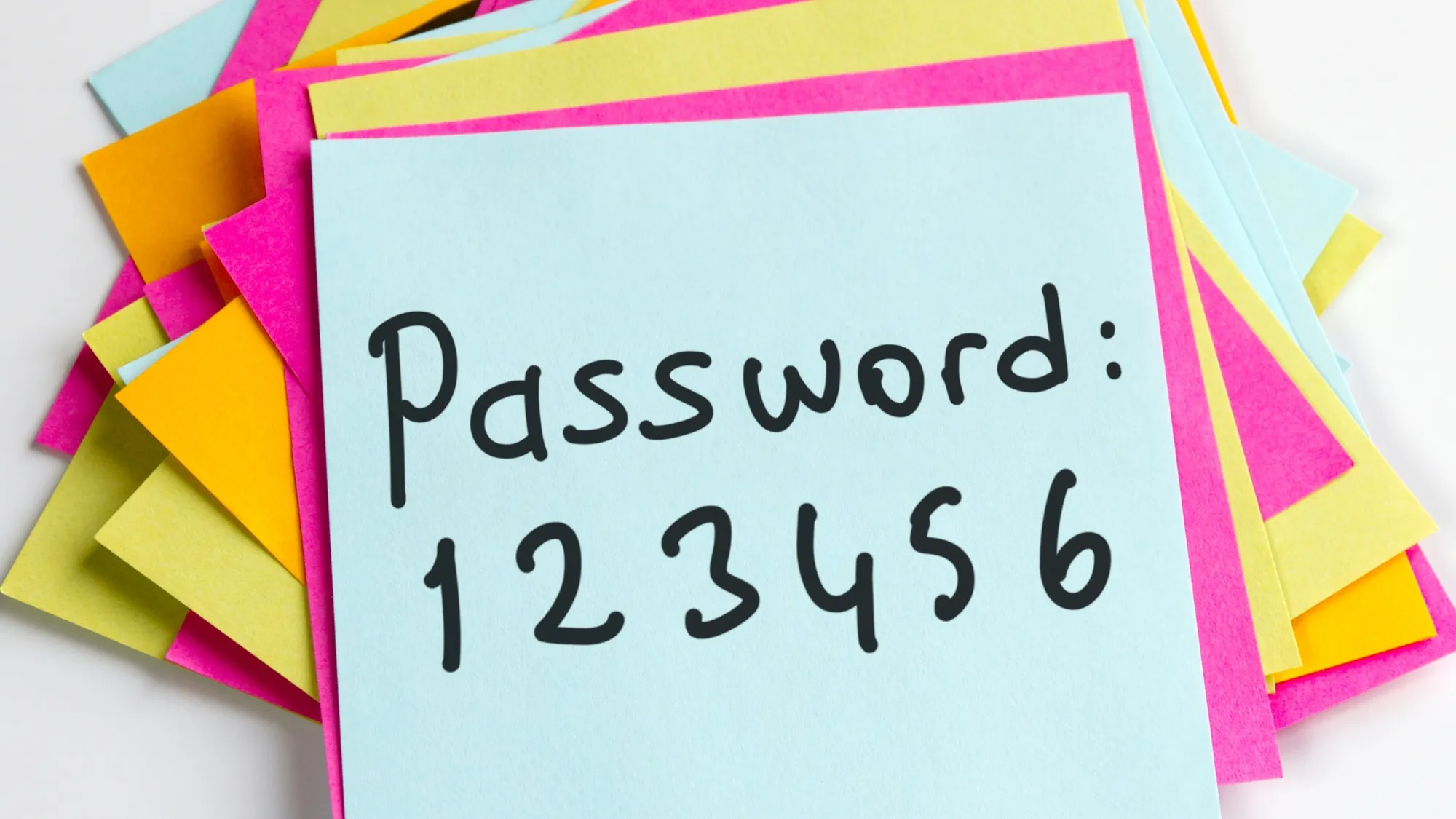Is the security of your Instagram account a concern? Are you looking to strengthen and safeguard your password? If the answer is yes, you’ve come to the right place. In this article, we will walk you through 5 simple methods to change your Instagram password, whether you’re using the app or the website. We will also provide tips on creating a robust password and guidance on what to do if you ever forget your password.
Why You Should Change Your Instagram Password
Changing your Instagram password is a fundamental step in enhancing the security of your account and safeguarding it against potential threats such as hackers and scammers. By periodically updating your password, you minimize the risk of unauthorized access to your account.
Here are some signs that may indicate your Instagram account has been compromised:
- You observe unusual activities on your account, such as unauthorized posts, comments, likes, or follows.
- You receive an email from Instagram notifying you of a password change or login attempt from an unfamiliar device.
- You are unable to log in to your account using your current password.
If you notice any of these signs, it is imperative to change your password immediately and take appropriate measures to secure your account. You can find detailed instructions on securing your account on the Instagram Help Center.
How to Create a Strong Password
Before we delve into the methods for changing your Instagram password, let’s first understand what constitutes a strong password. Creating a robust password is crucial for protecting your account. Here are some tips on crafting a strong password:
- Utilize a combination of at least 6 characters, including numbers, letters (both uppercase and lowercase), and special characters (e.g., !, %, @).
- Avoid using easily guessable elements such as common words, names, dates, or phrases.
- Refrain from using the same password across multiple accounts or websites.
- Use a unique password for each account or website.
- Guard your password against sharing with others or writing it down in easily accessible places.
- Employ a password manager to generate and securely store your passwords.
How to Change Your Instagram Password on the App
For most users, changing your Instagram password is most convenient through the mobile app. Here are the steps to change your Instagram password using the app:
- Launch the Instagram app and navigate to your profile by tapping on your profile picture in the bottom right corner.
- Tap the three horizontal lines in the upper right corner to access the menu, then tap “Settings” and “Security.”
- Select “Password” to proceed.
- You will be prompted to confirm your current password and then enter your new password twice.
- Once you’ve entered the required information, tap “Change Password.”
How to Change Your Instagram Password on the Website
If you prefer to use the website instead of the app, you can change your Instagram password through the website interface. Here’s how:
- Visit the Instagram website by going to instagram.com and log in to your account by clicking on your profile picture in the upper right corner.
- Click on “Settings.”
- Choose “Change Password.”
- You will be asked to enter your current password and then input your new password twice.
- After filling in the necessary details, click “Change Password” to confirm.
How to Change Your Instagram Password on Other Devices
If you have multiple devices that you use to access Instagram, such as tablets or laptops, you can also change your password on those devices. The steps may resemble those for the app or website, but they can vary depending on the specific device and browser you are using.
Here are some links that provide guidance on changing your Instagram password on various devices:
- How to change or reset Instagram password on iPhone
- How to change or reset your Instagram password or reset it – Tom’s Guide
- How to Change Your Instagram Password – How-To Geek
How to Reset Your Instagram Password
In case you forget your current password and are unable to log in to your Instagram account, you can initiate the password reset process directly from the login screen. Follow these steps to reset your Instagram password:
- On the login screen, tap “Forgot password?” or “Get help signing in.”
- Provide your username, email address, or phone number, and then click “Next.”
- Choose how you would like to receive a password reset link, either via email or as a text message.
- Follow the instructions sent to you via email or text message to create a new password.
Conclusion
Changing your Instagram password is a straightforward yet effective way to bolster the security of your account and deter unauthorized access. You can effortlessly modify your password through five different methods, depending on your preference and device. Additionally, you have the option to reset your password in case you forget it or suspect your account has been compromised.
We trust that this article has equipped you with the knowledge needed to change your Instagram password. Should you have any questions or feedback, please feel free to leave a comment. Don’t forget to follow us on Instagram for more tips and tricks to enhance your Instagram experience.