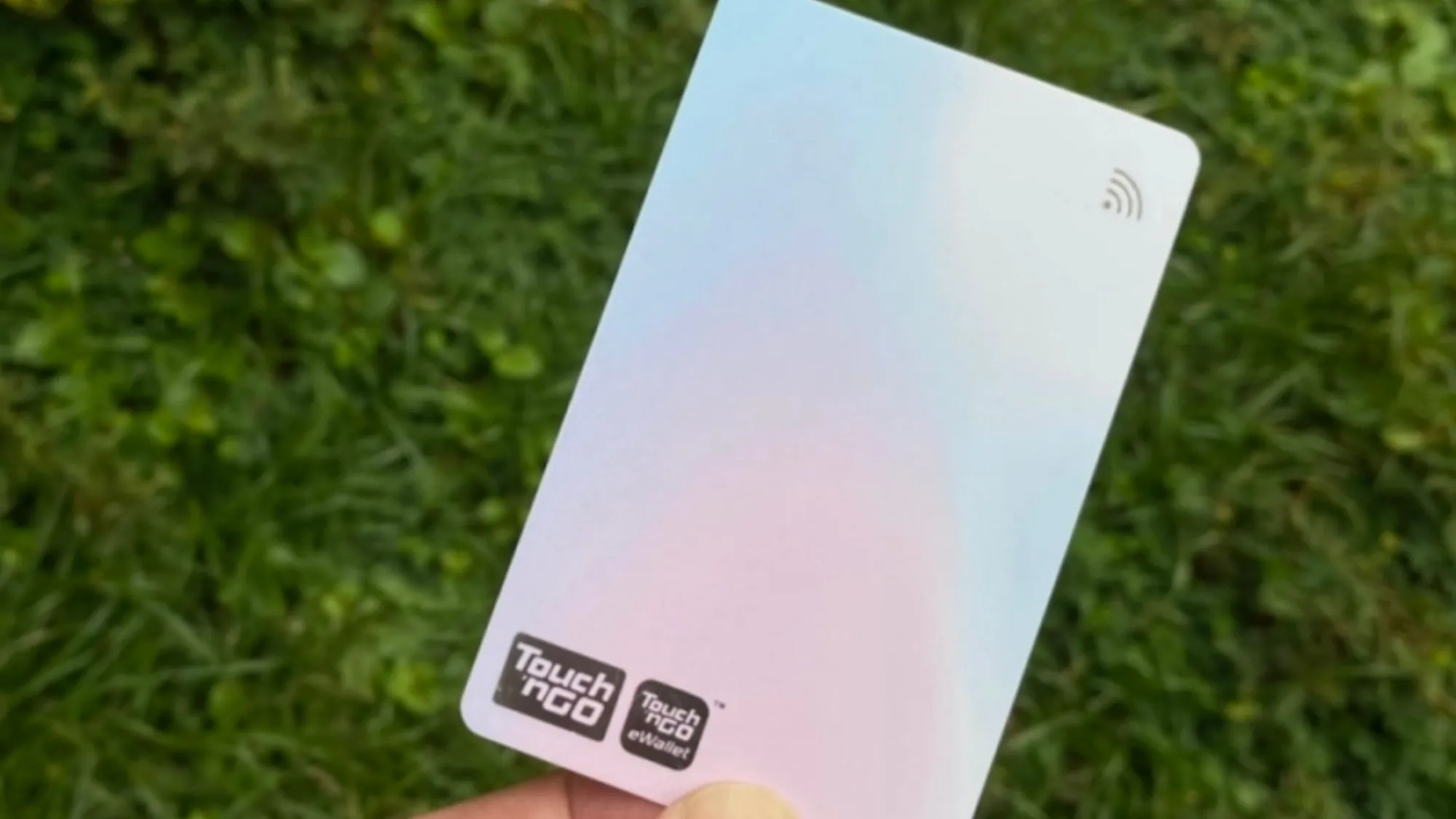If you’re looking for a convenient and efficient way to reload your Touch ‘n Go (TNG) card without the need for kiosks or counters, you can do so using your iPhone if you have an enhanced TNG card with NFC functionality. This method allows you to top up your card in just a few minutes, and it can help you avoid extra fees or charges. Here’s a step-by-step guide:
Step 1: Get the Enhanced TNG Card with NFC
To begin, you’ll need the enhanced TNG card with NFC capabilities. This is a newer version of the TNG card that comes equipped with a built-in NFC chip, allowing you to reload it using your iPhone.
You can obtain the enhanced card online through the Touch ‘n Go eWallet app for RM10, with an additional RM5 for shipping.
The card will be delivered to your specified address within approximately 7 working days. Alternatively, you can also purchase the card at select TNG hubs or partner merchants.
Step 2: Link the Card to Your TNG eWallet
Once you have the enhanced TNG card, it’s important to link it to your TNG eWallet app. This enables you to utilize the PayDirect feature, which deducts toll or parking fees from your eWallet balance rather than your card balance. Here’s how to link the card:
- Open the TNG eWallet app on your iPhone.
- Tap on the Toll icon located at the bottom of the screen.
- Select “Add Card” and scan the QR code on your enhanced TNG card.
- Enter your card’s serial number and give it a nickname, then tap “Confirm.”
- You will receive a verification code via SMS. Enter the code and tap “Verify.”
- Your card is now successfully linked to your eWallet.
Step 3: Update Your TNG eWallet App
Ensure that your TNG eWallet app is up to date by having the latest version (1.7.72 or higher). To check your app version:
- Tap on “More” at the bottom right of the screen.
- Select “Settings” and then “About Us.”
If you need to update your app, visit the App Store and download the latest version.
Step 4: Reload Your Card Using Your Phone
With everything set up, you can now easily reload your TNG card using your iPhone. Follow these simple steps:
- Open the TNG eWallet app on your iPhone.
- Tap on the Toll icon at the bottom of the screen.
- Click the “Reload” button next to your enhanced TNG card.
- Position your card behind your phone, ensuring proper contact between them. For iPhones, scan on the top part of the phone’s back near the camera.
- Enter the desired reload amount (minimum RM10, maximum RM500 per transaction).
- Enter your 6-digit TNG eWallet PIN to authorize the payment.
- You will be prompted to scan your card again behind your phone.
- If the reload is successful, you will see a confirmation screen displaying your new card balance.
Step 5: Check Your Card Balance
To verify the success of your reload, you can check your TNG card balance using your iPhone:
- Open the TNG eWallet app on your iPhone.
- Tap on the Toll icon at the bottom of the screen.
- Click on the NFC icon next to your enhanced TNG card.
- Position your card behind your phone for proper contact.
- Your current card balance will be displayed on the screen.
That’s it! You’ve successfully reloaded your TNG card using your iPhone. You can now use it at various locations that accept TNG, such as toll highways, public transport, vending machines, and with merchants. Additionally, it can be used with SmartTAG readers.
Conclusion
Reloading your TNG card using your iPhone offers a convenient and hassle-free method to top up your card without the need to locate kiosks or counters.
All you need is an enhanced TNG card with NFC functionality, the TNG eWallet app, and an iPhone equipped with NFC capabilities. This approach allows you to reload your card anytime, anywhere, and avoid any extra fees or charges.
We hope this guide has provided you with valuable insights on how to reload your TNG card using your iPhone in 5 easy steps. Should you have any questions or feedback, please feel free to leave a comment below. Thank you for reading!