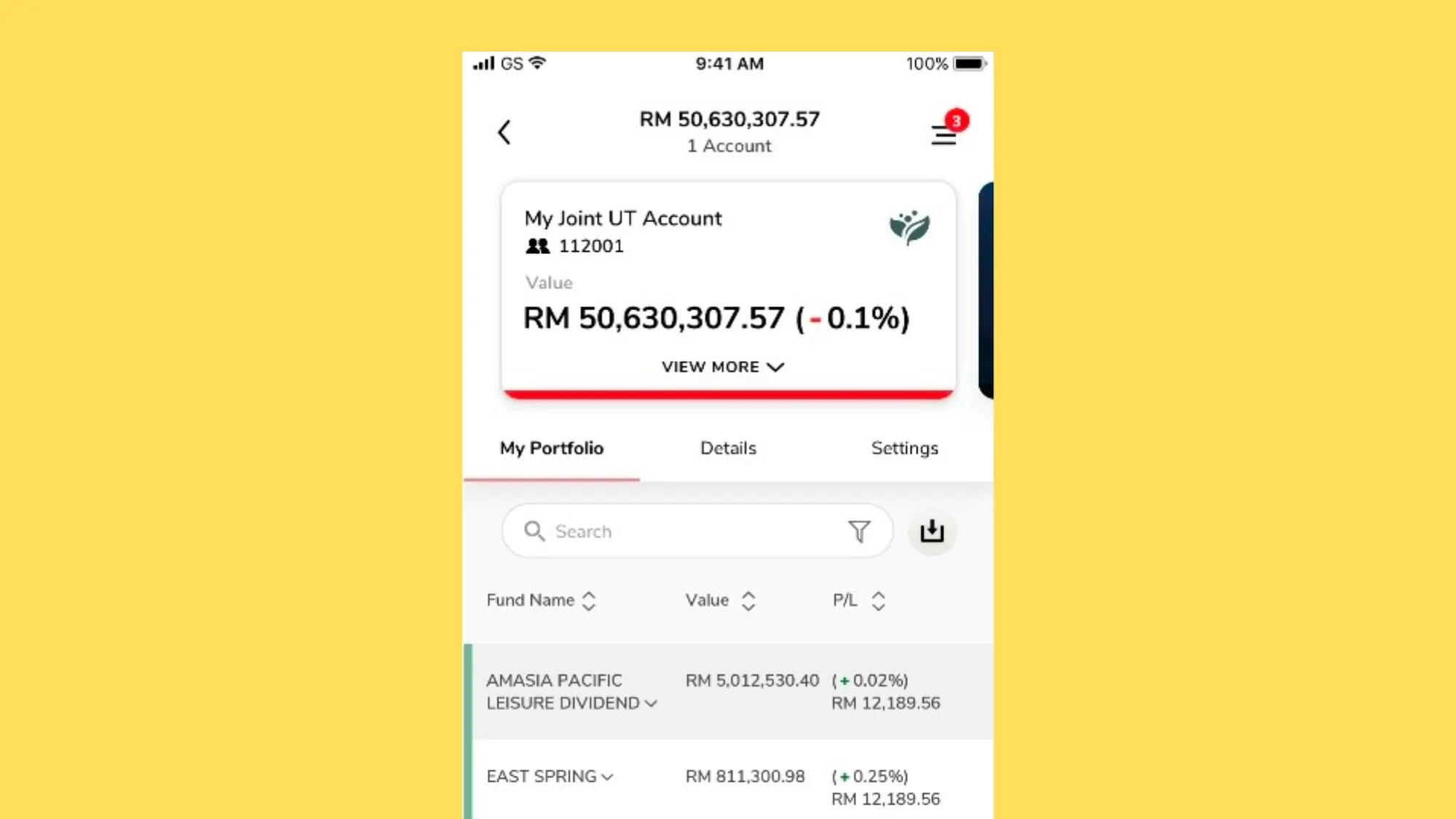If you are an AmBank customer, you may have used AmOnline to make online transactions such as transfers, bill payments, or prepaid top-ups. But what if you need to reprint your transaction receipts for your own records or for other purposes? Don’t worry, we have got you covered. In this article, we will show you how to reprint your AmBank online transaction receipts in 3 easy steps.
Step 1: Log in to AmOnline
The first step is to log in to your AmOnline account using your username and password. You can access AmOnline through the website https://ambank.amonline.com.my/web/ or the mobile app. If you have not registered for AmOnline yet, you can do so by following the instructions on the website or the app.
Step 2: Go to Recent AmOnline Transactions
Once you have logged in, scroll down to the bottom of the homepage and you will see a section called Recent AmOnline Transactions. This section shows you the transactions that you have made in the past 90 days. You can also filter the transactions by date, type, or status.
Step 3: View and Download Your Receipt
To view and download your receipt, tap or click on the transaction that you want to reprint. Then, at the end of the transaction details, tap or click on View Receipt. The receipt will be automatically downloaded in PDF format. You can then open the receipt and print it using your printer.
That’s it! You have successfully reprinted your AmBank online transaction receipt in 3 easy steps. You can use this method to reprint any transaction that you have made using AmOnline in the past 90 days. If you need to reprint older transactions, you can contact AmBank customer service at 03-2178 8888 or email customercare@ambankgroup.com.
We hope this article has been helpful for you. If you have any questions or feedback, please leave a comment below. Thank you for choosing AmBank!