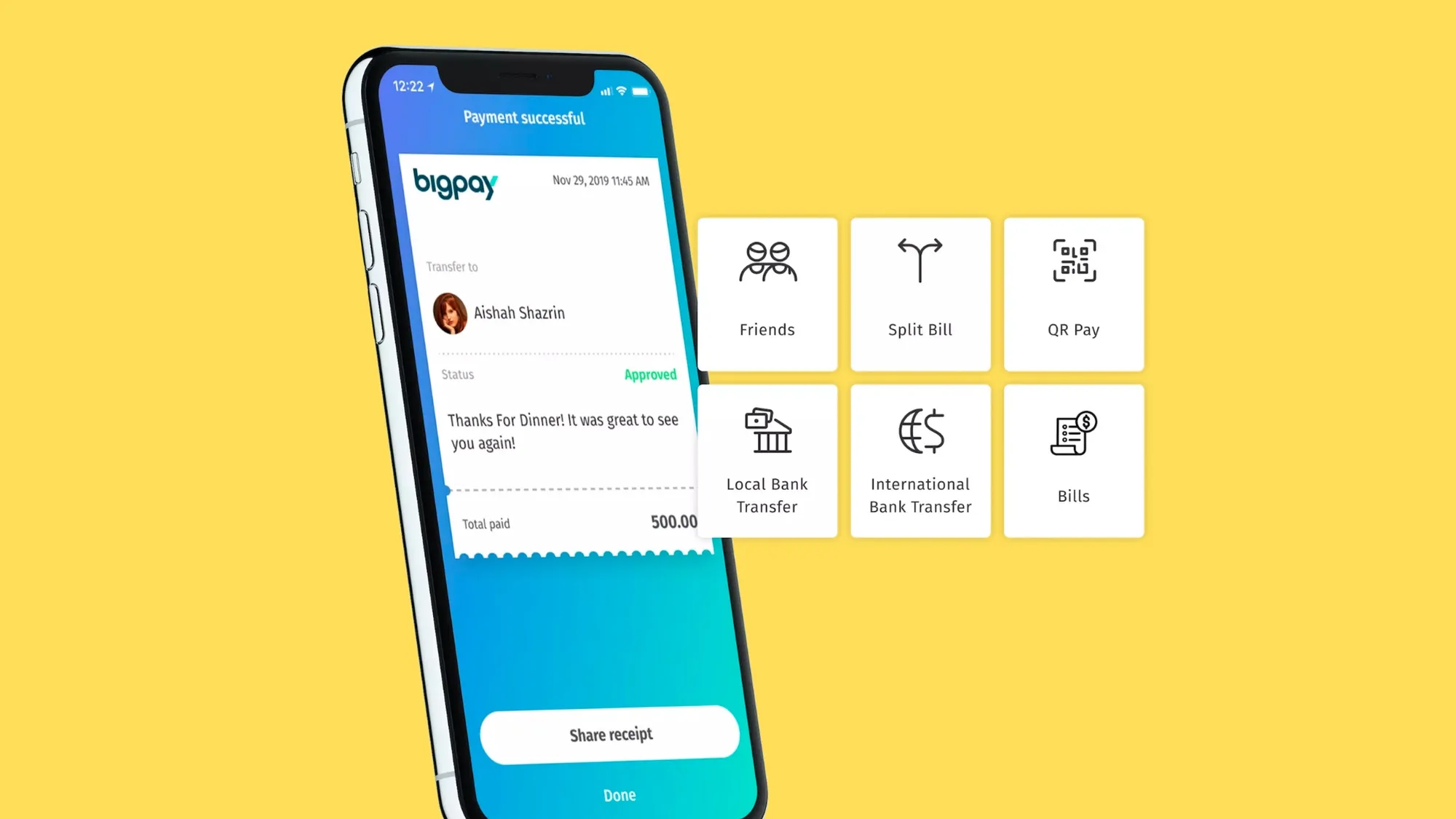If you’re using BigPay, a mobile app with a prepaid card, and you want to top up your BigPay account conveniently using Maybank2u, you’re in the right place. Maybank2u is a popular online banking platform in Malaysia, and topping up your BigPay account with it is simple. Here’s how to do it in 5 easy steps:
Step 1: Log in to Your Maybank2u Account
Start by visiting the Maybank2u website at www.maybank2u.com.my. Log in to your Maybank2u account by entering your username and password. If you don’t have an account, you can register for one online or visit a Maybank branch to get started.
Step 2: Access the ‘Pay & Transfer’ Section and Select ‘Reload’
Once you’ve logged in, navigate to the ‘Pay & Transfer’ section. You can find this section at the top right corner of the Maybank2u homepage. Click on it to proceed. In the ‘Pay & Transfer’ section, look for the ‘Reload’ tab on the left sidebar and select it. This tab contains various reload options, including those for mobile prepaid, broadband, e-wallets, and more.
Step 3: Choose ‘BigPay’ from the List of Reload Options
Scroll down within the ‘Reload’ tab until you come across the ‘BigPay’ option, located under the ‘e-Wallet’ section. Click on ‘BigPay’ to proceed with topping up your BigPay account. You’ll be prompted to enter your BigPay card number, which you can find on the front of your BigPay card. Additionally, provide the mobile number linked to your BigPay account.
Step 4: Select the Amount You Wish to Top Up
Now, it’s time to choose the amount you want to top up. You can select from preset amounts like RM50, RM100, RM200, or RM500. Alternatively, if none of the preset amounts fit your needs, you can enter a custom amount between RM20 and RM1000. Remember that the minimum top-up amount is RM20, and the maximum is RM1000 per transaction. If you want to set up a recurring top-up schedule, you can do that as well.
Step 5: Confirm and Complete the Transaction
After entering the desired top-up amount and any scheduled top-up details, click on ‘Continue’ to proceed. You will then see a summary of your transaction details.
Take a moment to review and verify that all the information is accurate. Once you’ve confirmed the details, you can proceed to authorize the transaction. Depending on your Maybank2u settings, you may be prompted to use Secure2u or receive an SMS TAC for authorization. Follow the provided steps for authorization.
Upon successful authorization, you will receive a confirmation message on your screen as well as on your registered mobile phone. Congratulations, you’ve successfully topped up your BigPay account using Maybank2u! Your BigPay card or app is now ready for use, allowing you to make payments, transfer funds, purchase air tickets, and more.
For additional information and updates about BigPay, visit their official website at BigPay.
For more details about Maybank2u services and features, explore their official website at Maybank2u.