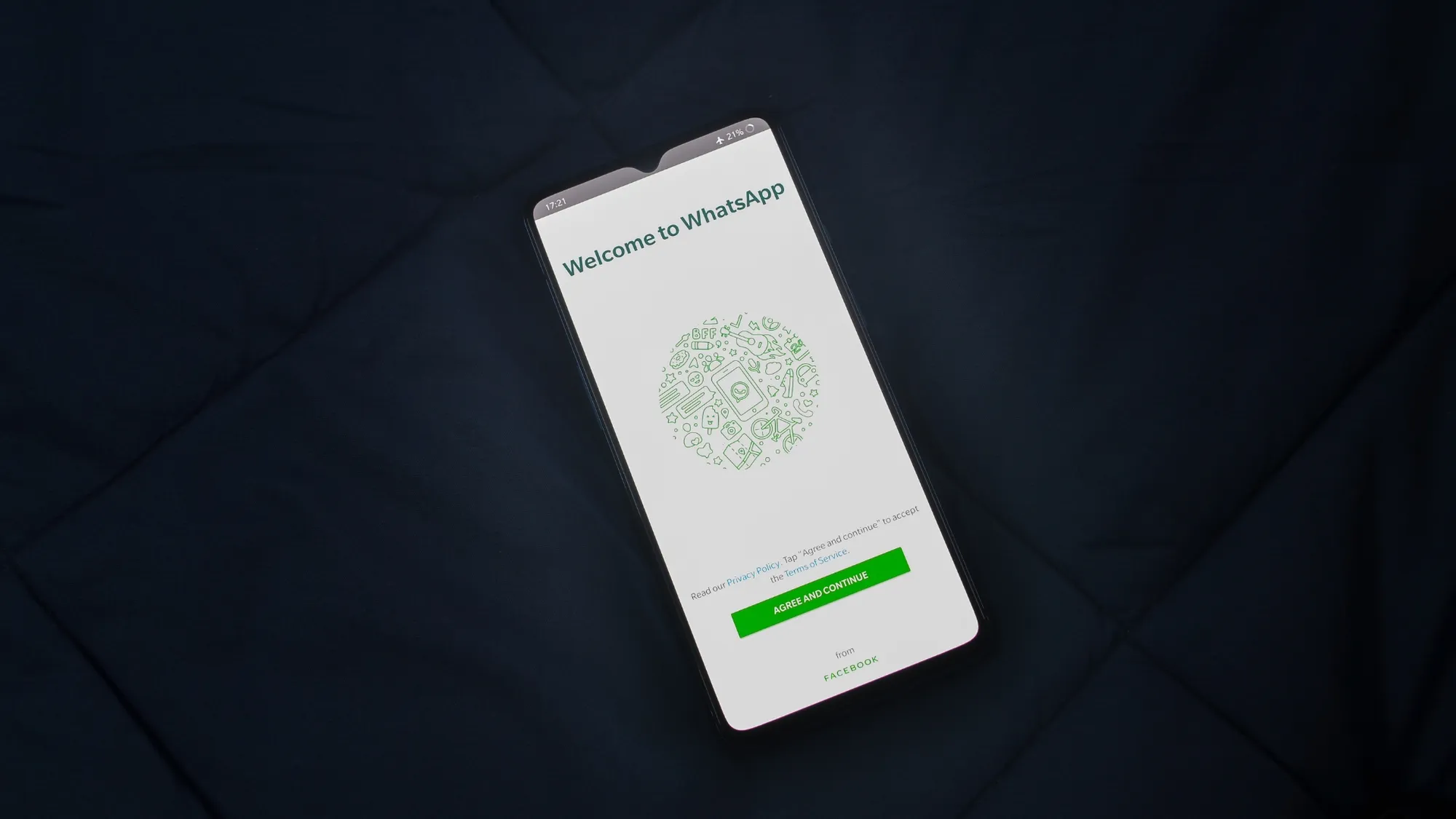WhatsApp Web is a convenient way to use WhatsApp on your computer, allowing you to send and receive messages, photos, videos, and more. However, like any software, it can sometimes encounter issues. Here are some common WhatsApp Web problems and troubleshooting steps to resolve them.
1. QR Code Won’t Scan
Issue: You’re having trouble scanning the QR code displayed on WhatsApp Web with your phone.
Solution:
- Make sure your phone’s camera is functioning correctly and has permission to access the camera.
- Ensure that the lighting in the room is adequate, and there’s no glare on the QR code.
- Hold your phone steady while scanning, and ensure the entire QR code is visible in the frame.
- If the issue persists, try refreshing the WhatsApp Web page on your computer and generating a new QR code.
2. Phone Not Connected
Issue: WhatsApp Web displays a message that your phone is not connected.
Solution:
- Check if your phone has an active internet connection and is not in airplane mode.
- Make sure you are using the same WhatsApp account on your phone and WhatsApp Web.
- Try restarting WhatsApp on your phone and then reconnecting to WhatsApp Web by scanning the QR code.
3. Stuck on Loading
Issue: WhatsApp Web gets stuck on the loading screen and doesn’t load your chats.
Solution:
- Clear your browser’s cache and cookies, then reload WhatsApp Web.
- Ensure your browser is up to date, as outdated browsers can cause compatibility issues.
- Disable any browser extensions or plugins that might interfere with WhatsApp Web.
- Try using a different browser to see if the issue persists.
4. Connection Timed Out
Issue: WhatsApp Web shows a “connection timed out” error.
Solution:
- Check your internet connection on both your phone and computer.
- Ensure that your phone and computer are on the same Wi-Fi network.
- Restart both your phone and computer.
- Disable any VPN or proxy services, as they can cause connection issues.
5. Messages Not Syncing
Issue: Messages sent or received on WhatsApp Web are not syncing with your phone.
Solution:
- Ensure that your phone has an active and stable internet connection.
- Keep your WhatsApp app updated to the latest version on your phone.
- Check if you have enabled background data usage and notifications for WhatsApp on your phone.
- If you have a low storage space on your phone, it can affect message syncing; try clearing some space.
6. Can’t Send or Receive Media
Issue: You’re unable to send or receive photos, videos, or other media on WhatsApp Web.
Solution:
- Clear your browser’s cache and cookies and restart WhatsApp Web.
- Check if you’ve granted WhatsApp Web permission to access your device’s storage.
- Ensure that the media files you’re trying to send are not too large. WhatsApp has file size limits.
- If you’re using an ad-blocker, it might interfere with media sharing. Try disabling it temporarily.
7. Frequent Disconnects
Issue: WhatsApp Web frequently disconnects from your phone.
Solution:
- Check your phone’s battery-saving settings, as they might affect background processes. Allow WhatsApp to run in the background.
- Keep your phone and computer close to each other to maintain a stable Bluetooth connection.
- Ensure that your phone has sufficient battery life.
- Try using WhatsApp Web on a different browser or device to see if the issue persists.
8. Browser Compatibility
Issue: WhatsApp Web is not working correctly on your browser.
Solution:
- WhatsApp Web is officially supported on Google Chrome, Mozilla Firefox, Microsoft Edge, and Safari. Make sure you’re using one of these browsers for the best experience.
- Update your browser to the latest version.
If you’ve tried these solutions and are still experiencing issues with WhatsApp Web, consider reaching out to WhatsApp support for further assistance. They may provide additional guidance or updates to resolve the problem.