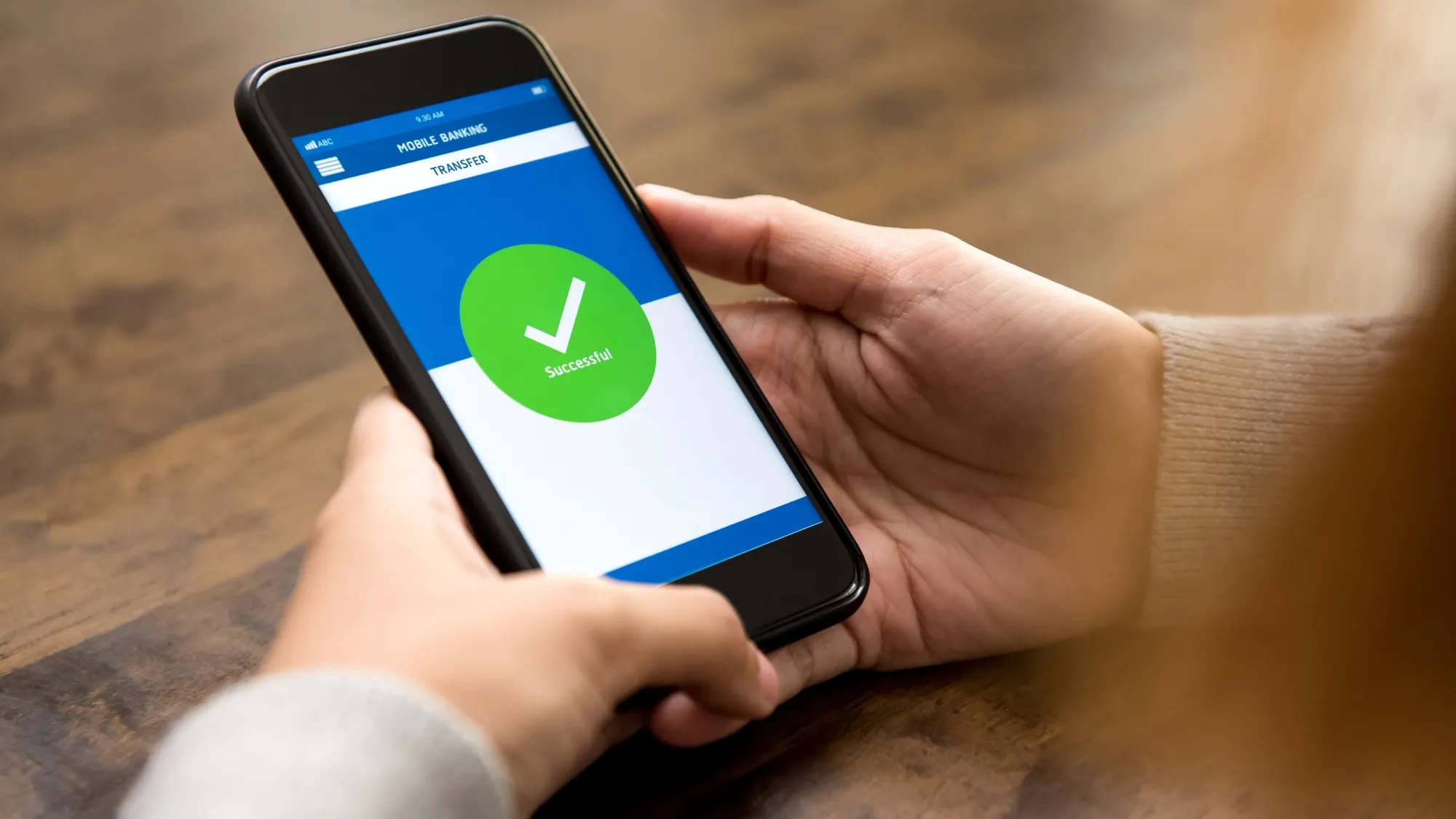If you’re a Malaysian who needs to send money to someone in Singapore, you might be wondering how to do it without paying high fees or waiting for days. Well, you’re in luck because Maybank has a service called Maybank Overseas Transfer that lets you transfer money online to any bank in Singapore instantly and cheaply. Here’s how it works and how you can use it.
What is Maybank Overseas Transfer?
Maybank Overseas Transfer is a service that allows you to transfer money from your Maybank account to any bank account in Singapore, including Maybank Singapore Limited (MSL) and Malayan Banking Berhad, Singapore Branch (MBS). You can use this service via Maybank2u web or the MAE app, and enjoy these benefits:
- Lower rates when you send a minimum of RM10,000
- Real-time transfer so your recipient will receive the funds instantly*
- Low service fee of RM10 per transaction (waived till 31 December 2023)
- No agent bank fee charges if transaction is made to MSL or MBS, or S$2.20 if transaction is made to any other banks in Singapore**
- Transfer full amount with no deduction from what your recipient receives
*If transaction is made to banks other than MSL and MBS after 4pm, transaction will be sent the next Singapore working day.
**Agent bank fee is a fee charged by the receiving agent/bank to receive a transfer.
How to Use Maybank Overseas Transfer?
You can use Maybank Overseas Transfer via Maybank2u web or the MAE app. Here are the steps for both methods:
Via Maybank2u Web – Open Transfer
- Log in to Maybank2u via web and select “Pay & Transfer”
- Click “Transfer To” and select “Overseas (FTT, Western Union, Visa Direct, Maybank Overseas Transfer)”
- Select “Singapore” and key in the amount in SGD
- Select “Maybank Overseas Transfer” and fill out the additional info
- Agree to all the terms and click “Confirm”
Via Maybank2u Web – Favourite Transfer
- Log in to Maybank2u via web and select “Pay & Transfer”
- Click “Transfer To” and select “Overseas (FTT, Western Union, Visa Direct, Maybank Overseas Transfer)” under “Transfer to”
- Select a favourite account to transfer to under “My Favourite”
- Key in the amount to transfer and click “Calculate” to view the amount in RM or vice versa
- Fill out the additional info, agree to all the terms and click “Transfer”
Via the MAE app – Open Transfer
- Log in to the MAE app and tap on “Pay & Transfer”
- Tap on “Transfer To” and select “Overseas (FTT, Western Union, Visa Direct, Maybank Overseas Transfer)”
- Select “Singapore” and key in the amount in SGD
- Select “Maybank Overseas Transfer” and fill out the additional info
- Agree to all the terms and tap on “Confirm”
Via the MAE app – Favourite Transfer
- Log in to the MAE app and tap on “Pay & Transfer”
- Tap on “Transfer To” and select “Overseas (FTT, Western Union, Visa Direct, Maybank Overseas Transfer)” under “Transfer to”
- Select a favourite account to transfer to under “My Favourite”
- Key in the amount to transfer and tap on “Calculate” to view the amount in RM or vice versa
- Fill out the additional info, agree to all the terms and tap on “Transfer”
What are the Requirements and Limitations?
Before you use Maybank Overseas Transfer, you need to know some of the requirements and limitations of this service:
- You can only transfer money in SGD
- You can only select current and savings accounts (CASA) as your source of funds*
- This service is not valid for Master Foreign Currency Account (MFCA)
- This service is available on Maybank2u web and the MAE app only
- This service is available from 10am-6pm on weekdays (excluding public holidays and Federal Territory State holidays)
- You can transfer up to RM49,999 per day, combined with your Foreign Telegraphic Transfer (FTT) limit
*Download or update to the latest MAE app (Version 9.4) to access this feature.
Conclusion
Maybank Overseas Transfer is a convenient and affordable way to send money from Malaysia to Singapore online. You can use it via Maybank2u web or the MAE app, and enjoy lower rates, real-time transfer, low service fee, no agent bank fee and full amount transfer. Just follow the steps above and you’re good to go. Happy transferring!