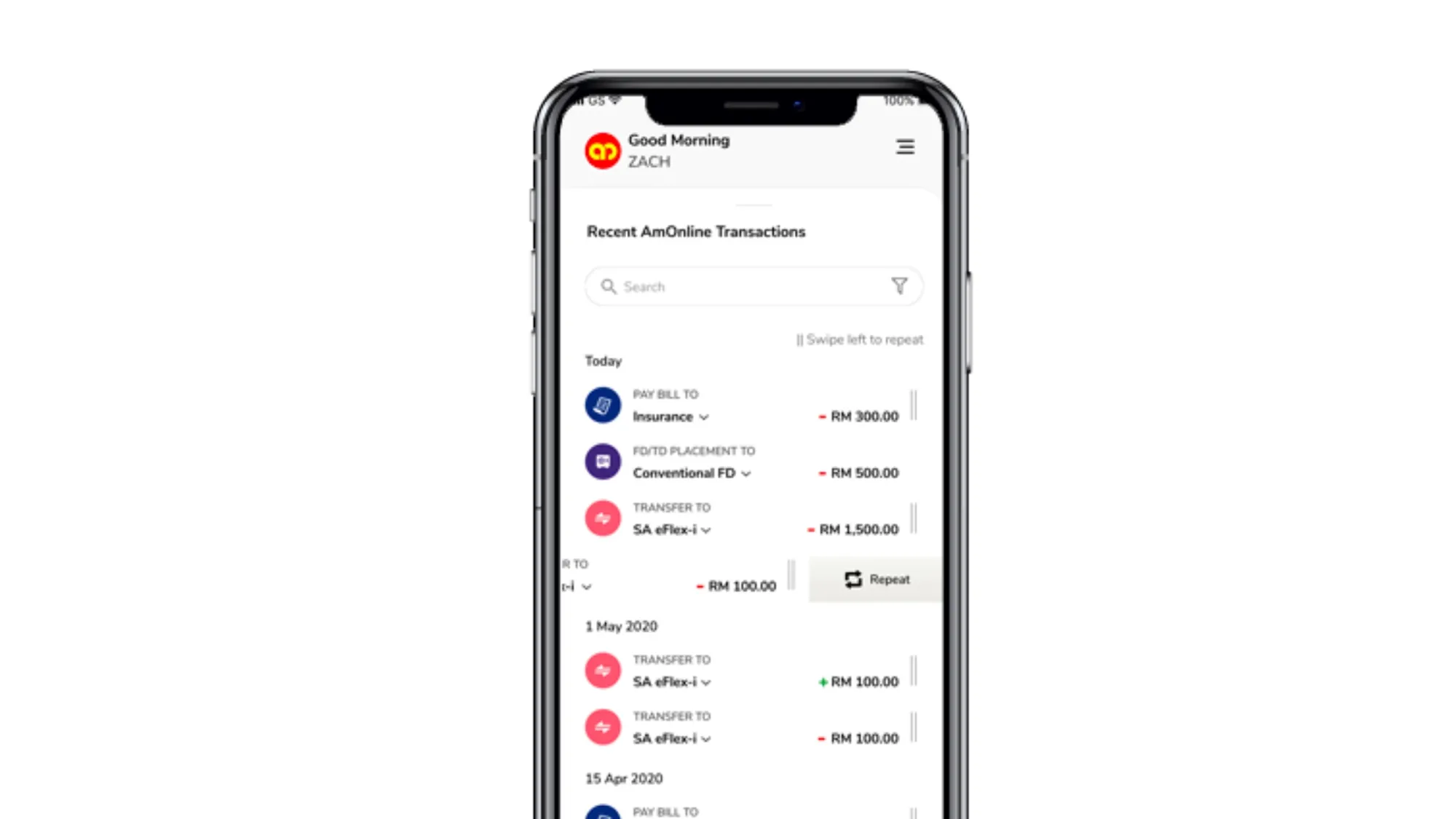If you’re an AmBank customer in Malaysia, you might want to streamline your online banking by adding favorite accounts in AmOnline, AmBank’s online banking platform. Favorite accounts are those you frequently transfer money to, like your family, friends, or business partners. Adding a favorite account saves you time and effort when making payments or transfers. Here’s how to do it in five easy steps:
Step 1: Log in to AmOnline
Log in to your AmOnline account using your username and password. If you don’t have an AmOnline account, you can register online using your AmBank card or loan/financing number. You can also download the AmOnline app for added convenience.
Step 2: Access “Pay and Transfer”
Once you’re logged in, navigate to the “Pay and Transfer” menu located at the top of the page. This is where you can manage various payments and transfers, such as bill payments, prepaid top-ups, DuitNow QR, and more.
Step 3: Choose the Transfer Type
Under the “Pay and Transfer” menu, select the type of transfer you’d like to add as a favorite account. You can choose from the following options:
- Own AmBank Account: For transferring money between your own AmBank accounts.
- Other AmBank Account: For transferring money to someone else’s AmBank account.
- IBG/DuitNow: For transferring money to another person’s account in any bank in Malaysia using their mobile number, NRIC/passport number, or business registration number.
- Overseas Account (Remittance): For transferring money to another person’s account in a foreign country using their bank details.
For this example, let’s select “IBG/DuitNow” as the transfer type.
Step 4: Enter Recipient Details
After choosing the transfer type, you’ll need to enter the recipient’s details. You can either select an existing recipient from your favorites list or add a new recipient by clicking on “Non-Favorite.”
To add a new recipient, provide their DuitNow ID, which can be their mobile number, NRIC/passport number, or business registration number. Also, enter their name and bank name. You can assign a nickname for the recipient to make identification easier.
Once you’ve entered the recipient’s details, click “Add Favorite.” You’ll be prompted to review the details and input your AmSecure code or TAC (Transaction Authorization Code) to confirm the process.
Step 5: Initiate the Money Transfer
With the recipient added as a favorite account, you can now easily transfer money to them. Simply select the favorite account from the dropdown list under “To,” enter the desired amount and reference, and choose whether to execute the transfer immediately or at a later time. After confirming the details, input your AmSecure code or TAC to complete the transaction.
You’ll see a status and receipt page displaying the transfer’s details. You can also access your transaction history and favorite accounts under the “Pay and Transfer” menu.
Congratulations! You’ve successfully added a favorite account in AmOnline. Enjoy faster and more convenient transfers with just a few clicks.
Conclusion
Adding a favorite account on AmOnline is a straightforward way to streamline your payments and transfers. It saves time and reduces repetitive data entry for frequent transactions. You can also edit or delete your favorite accounts anytime through the “Pay and Transfer” menu.
I hope this guide has helped you learn how to add a favorite account in AmOnline in five easy steps. Should you have any questions or feedback, please don’t hesitate to leave a comment below. Thank you for reading!