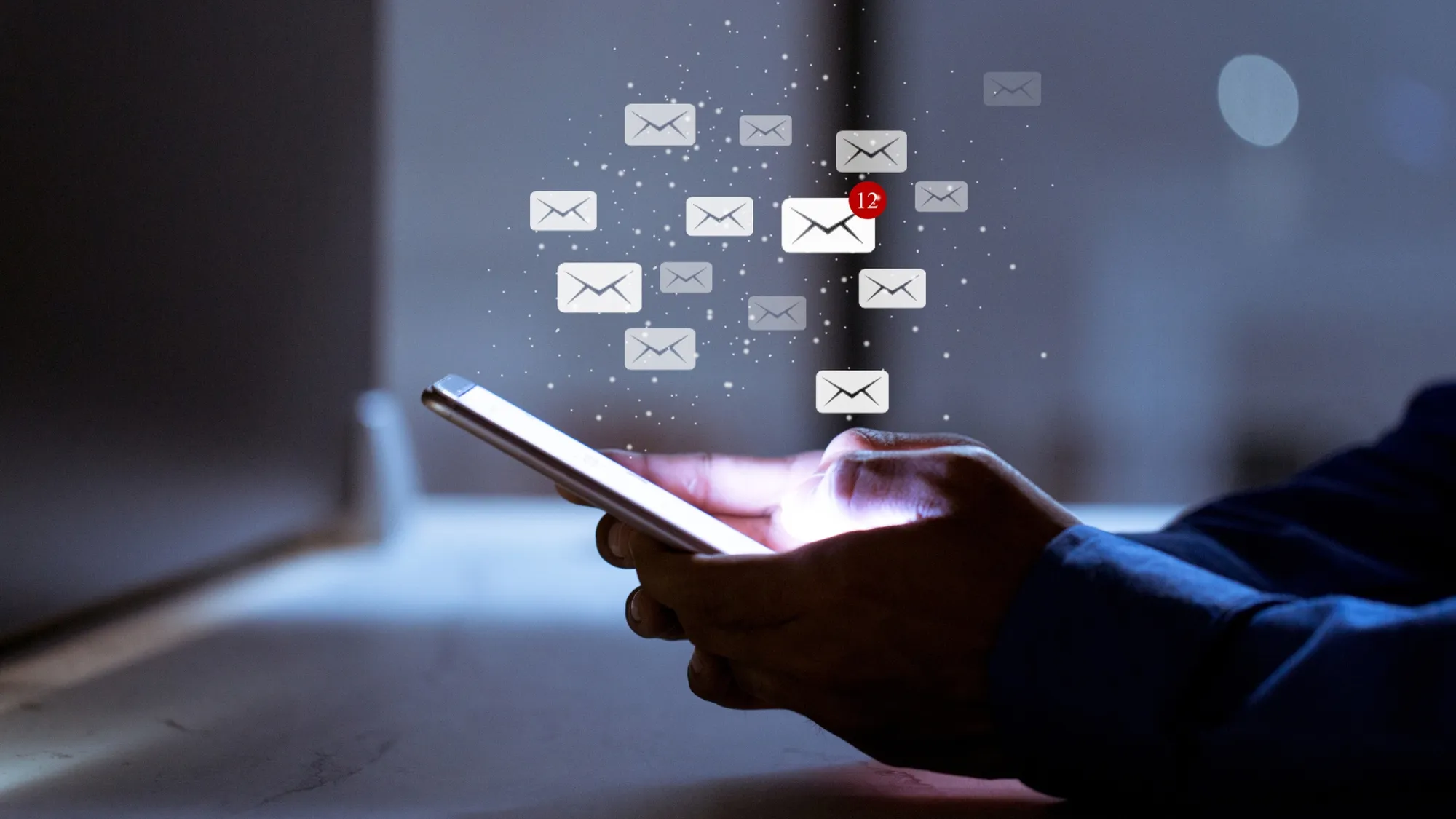Changing your email address on Facebook is a straightforward process that can be completed in just three easy steps. Whether you have a new email account, want to enhance your security, or simply need to update your contact information, here’s how to do it:
Step 1: Add Your New Email Address
- Start by logging in to your Facebook account using your current email and password.
- Once you’re logged in, click on the down arrow located in the top-right corner of the Facebook interface.
- From the dropdown menu, select “Settings & Privacy,” then choose “Settings.”
- In the left-hand menu, click on “Contact” to access your contact information settings.
- Under the “Contact Info” section, you’ll see your current email address. To add a new email, click on the “Add Email Address” option.
- Enter your new email address in the provided field and click “Add.” Facebook will ask you to re-enter your Facebook password for security purposes.
- After adding the new email address, Facebook will send a confirmation email to that address. Open your email inbox, find the confirmation message from Facebook, and click on the provided link to confirm the addition of the new email address.
Step 2: Make the New Email Address Your Primary Contact
- After confirming your new email address, return to the Facebook “Settings” page (you can follow the previous steps to get there).
- Under the “Contact Info” section, you will now see both your old and new email addresses. To make the new email your primary contact, click on the “Edit” button next to it.
- A dropdown menu will appear. Select “Primary Contact” from the options.
- Facebook will ask you to enter your Facebook password again for security purposes. After entering your password, click “Save Changes.”
Step 3: Remove the Old Email Address (Optional)
If you wish to remove your old email address from your Facebook account, follow these steps:
- Still on the “Contact Info” section of your Facebook “Settings” page, locate your old email address.
- Click on the “Remove” option next to your old email address.
- Facebook will prompt you to confirm this action. Click “Remove” to finalize the removal of your old email address.
That’s it! You’ve successfully changed your email address on Facebook. Your new email address is now the primary contact for your Facebook account, and you have the option to remove the old one if you no longer wish to use it.
Why Change Your Email Address on Facebook?
There are several reasons why you might want to change your email address on Facebook:
- New Email Account: If you’ve created a new email address that you prefer to use for Facebook and other social media, changing it on your Facebook account is a good idea.
- Enhanced Security: Using a different email address for various online accounts can enhance your security. If one email gets compromised, your other accounts remain safe.
- Avoid Spam: Changing your email can help you avoid spam or unwanted emails that may have been sent to your old email address.
- Updated Contact Information: Keeping your contact information, including your email address, up-to-date on Facebook is essential for staying connected with friends and receiving important notifications.
Remember that changing your email address on Facebook may require you to update your contact information on other websites or services where you use your Facebook login.
How Often Can You Change Your Email Address on Facebook?
There are no specific limits on how often you can change your email address on Facebook. However, it’s a good practice not to change it too frequently to avoid confusion among your friends and contacts. Additionally, keep in mind that each time you add a new email address, Facebook will send a confirmation email to that address, which you need to access to confirm the change.
What If You Used the Wrong Email to Create Your Facebook Account?
If you accidentally used the wrong email address when creating your Facebook account, you can still update it. Here’s what to do:
- Ensure you have access to a secure email account that only you can access.
- Visit the Facebook email confirmation page and click “Update Contact Info.”
- Enter an email address or mobile number that you have access to, and Facebook will replace the incorrect email with the new one.
Changing your email address on Facebook is a simple process that can help you keep your account secure and up-to-date. Whether you’re switching to a new email account or making other updates, these steps should make the process quick and easy.