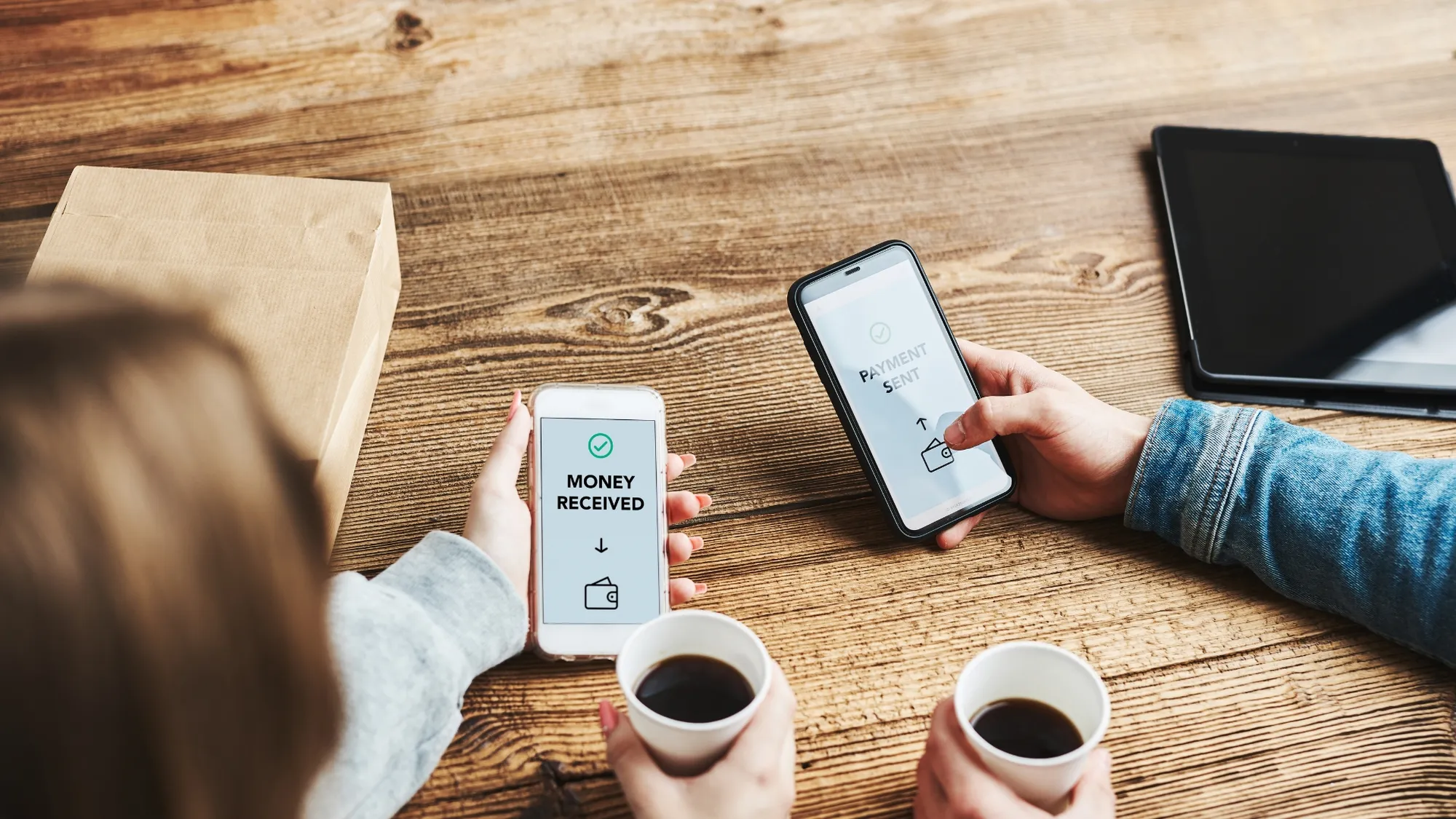If you’re looking to transfer money from your Touch ‘n Go eWallet to your ShopeePay wallet, you’ve come to the right place. In this guide, I’ll walk you through the process in 5 easy steps. Transferring money between e-wallets is becoming increasingly popular in Malaysia, as it allows for more flexibility in managing your finances.
Here’s how to transfer money from your Touch ‘n Go eWallet to your ShopeePay wallet:
Step 1: Ensure You Have Both Apps Installed
First, make sure you have both the Touch ‘n Go eWallet and Shopee apps installed on your smartphone. You’ll need both apps to complete the transfer.
Step 2: Create a DuitNow ID for ShopeePay
To receive funds from your Touch ‘n Go eWallet, you need to create a DuitNow ID for your ShopeePay wallet. Here’s how:
- Open the Shopee app on your smartphone.
- Tap on the “ShopeePay” icon, typically located at the bottom of the screen.
- Look for the “DuitNow” section or banner, and tap on it.
- Choose to create a DuitNow ID using your mobile number or NRIC (National Registration Identity Card).
- Confirm your details and tap on the “Create” button.
- You will receive a verification code via SMS. Enter the code to verify your DuitNow ID.
Your DuitNow ID is now linked to your ShopeePay wallet.
Step 3: Launch the Touch ‘n Go eWallet App
Open the Touch ‘n Go eWallet app on your smartphone.
Step 4: Initiate the Transfer
- Tap on the “Transfer” icon, typically located at the bottom of the screen.
- In the transfer options, choose “DuitNow.”
Step 5: Enter Amount and Recipient’s DuitNow ID
- Enter the amount you want to transfer from your Touch ‘n Go eWallet to your ShopeePay wallet.
- In the recipient’s field, enter the DuitNow ID linked to your ShopeePay wallet. This can be either your mobile number or NRIC, depending on what you used to create your DuitNow ID.
Step 6: Confirm and Complete the Transfer
- Review the transaction details to ensure accuracy, including the amount and recipient’s DuitNow ID.
- If everything looks correct, proceed to confirm the transaction.
- You will be prompted to enter your 6-digit PIN as a security measure to authorize the transfer.
- Once you’ve entered your PIN, confirm the transfer.
Step 7: Transaction Confirmation
- You will receive a confirmation screen indicating that your transaction was successful.
- Both the Touch ‘n Go eWallet and Shopee apps will typically send you notifications confirming the transaction.
- You can also review your transaction history and receipt in both apps.
That’s it! You’ve successfully transferred money from your Touch ‘n Go eWallet to your ShopeePay wallet. You can now use the funds in your ShopeePay wallet for online and offline purchases, as well as various other transactions.
Please note that specific steps and options may vary slightly depending on app updates and versions. If you encounter any issues during the transfer process, you can refer to the help or support sections of the respective apps for assistance.
Happy transferring!